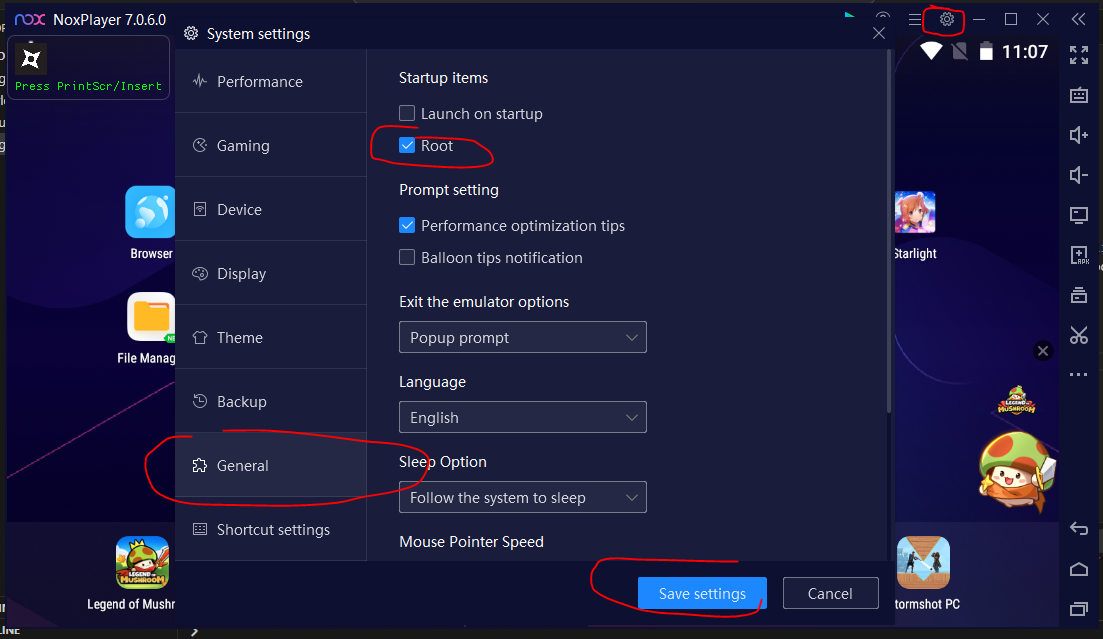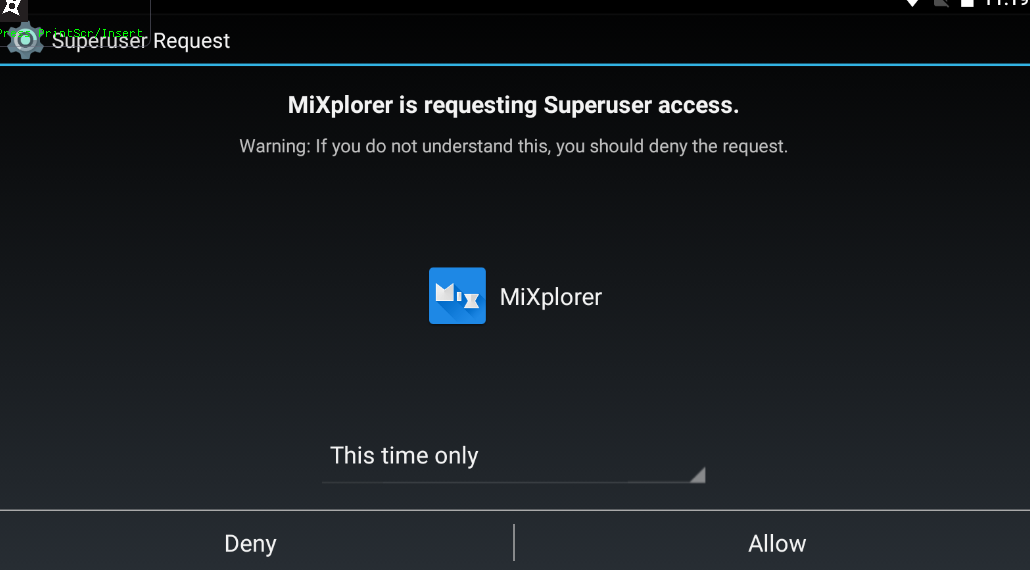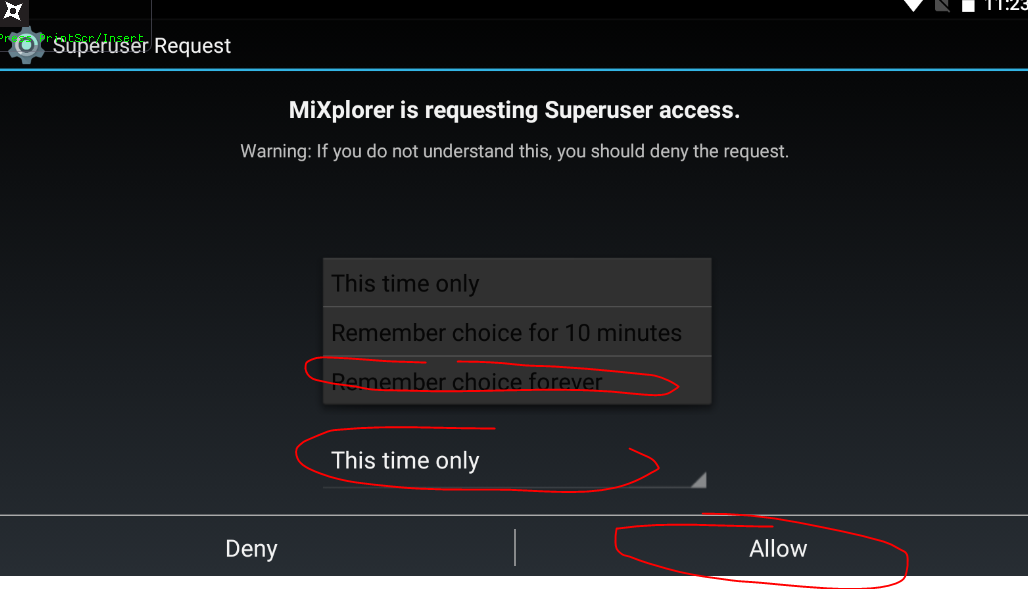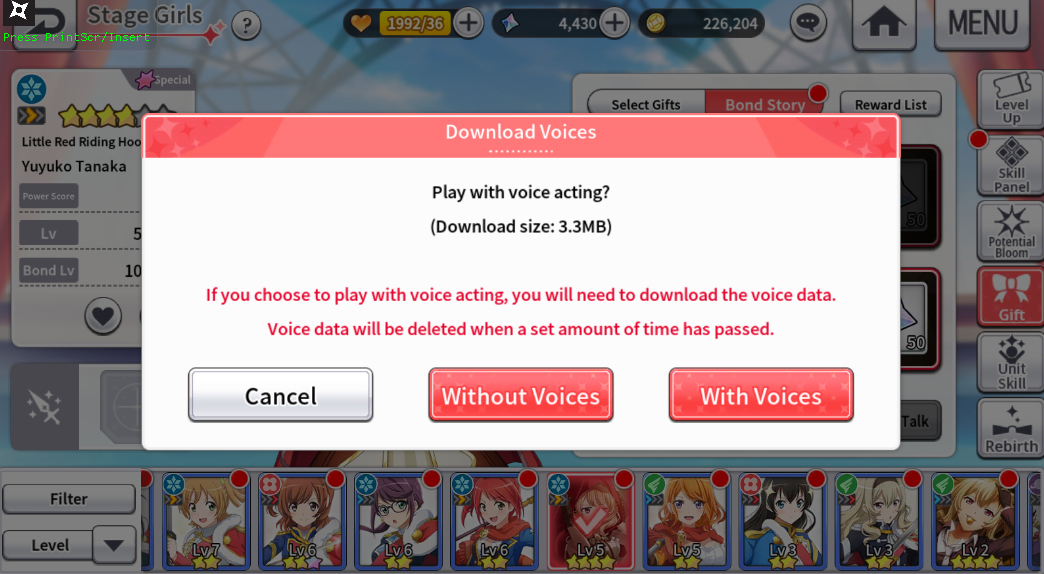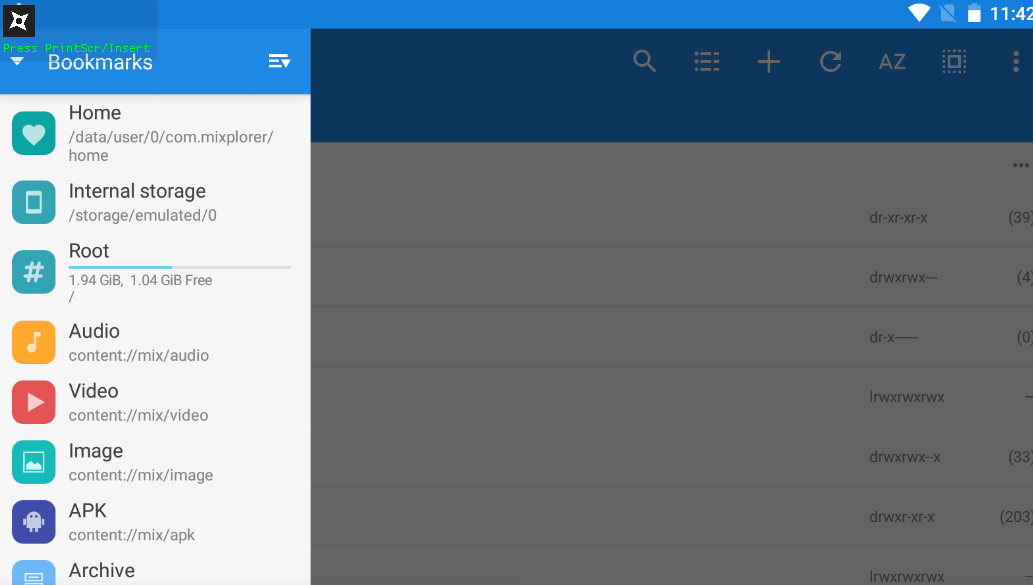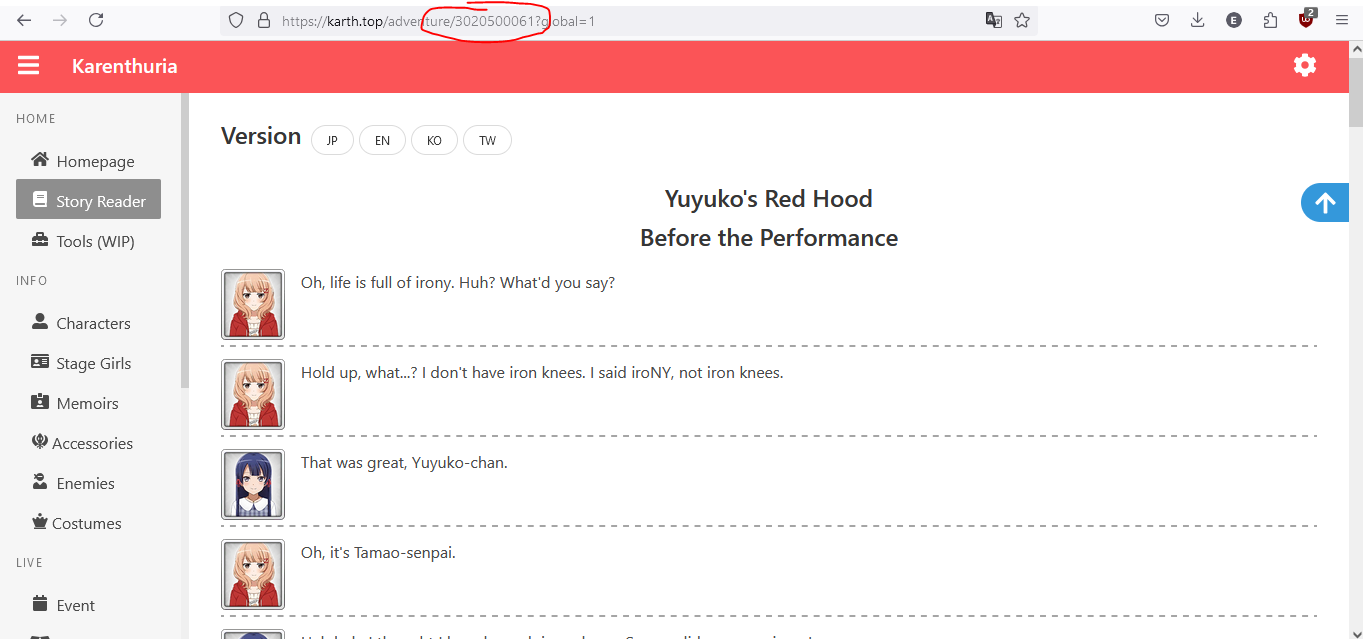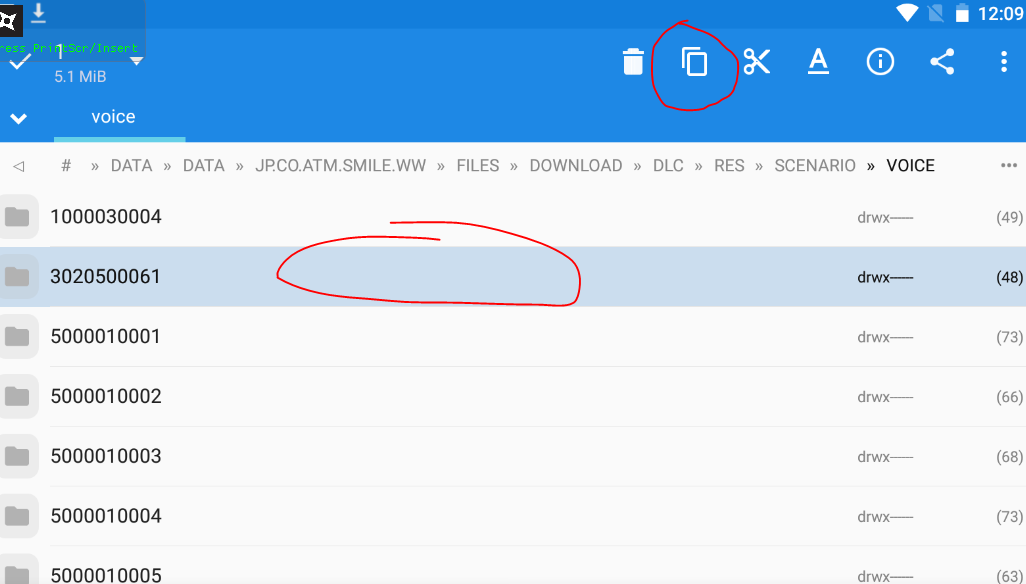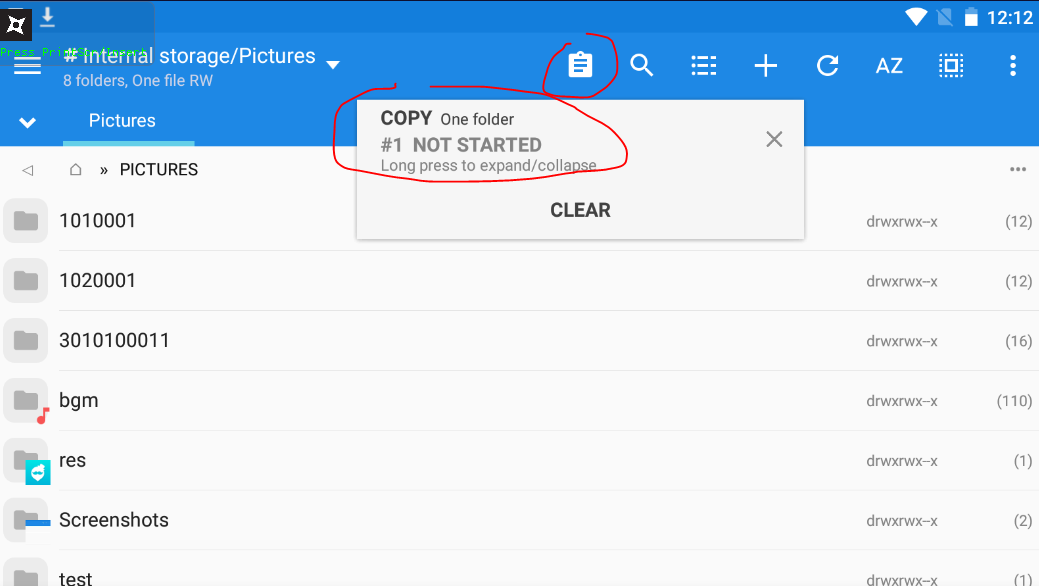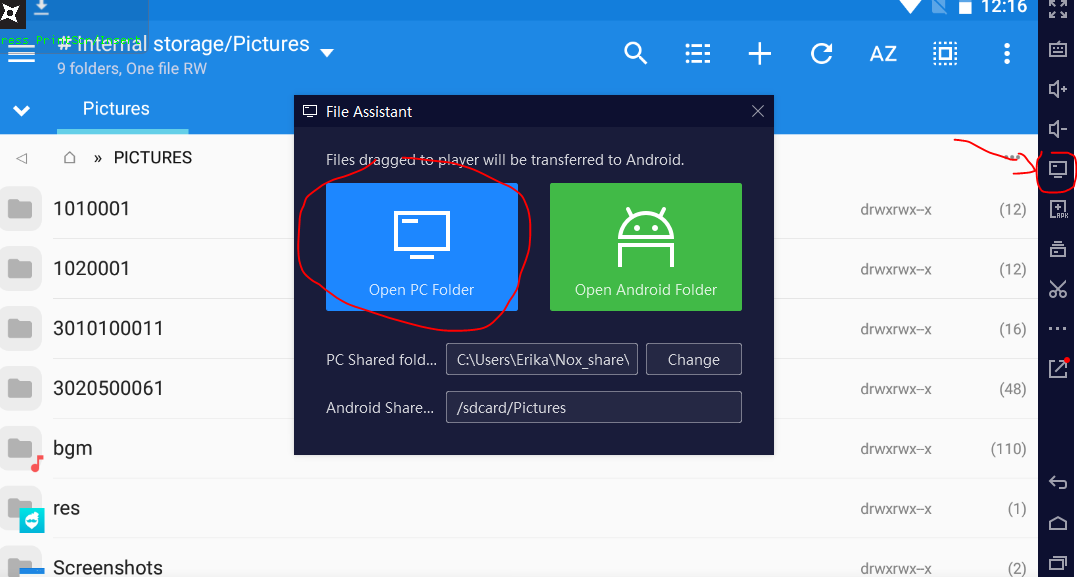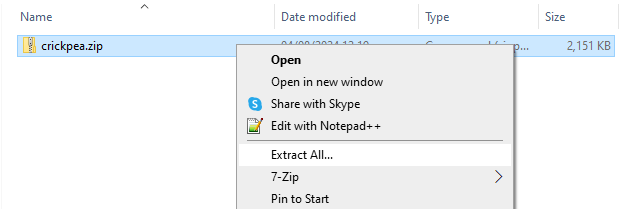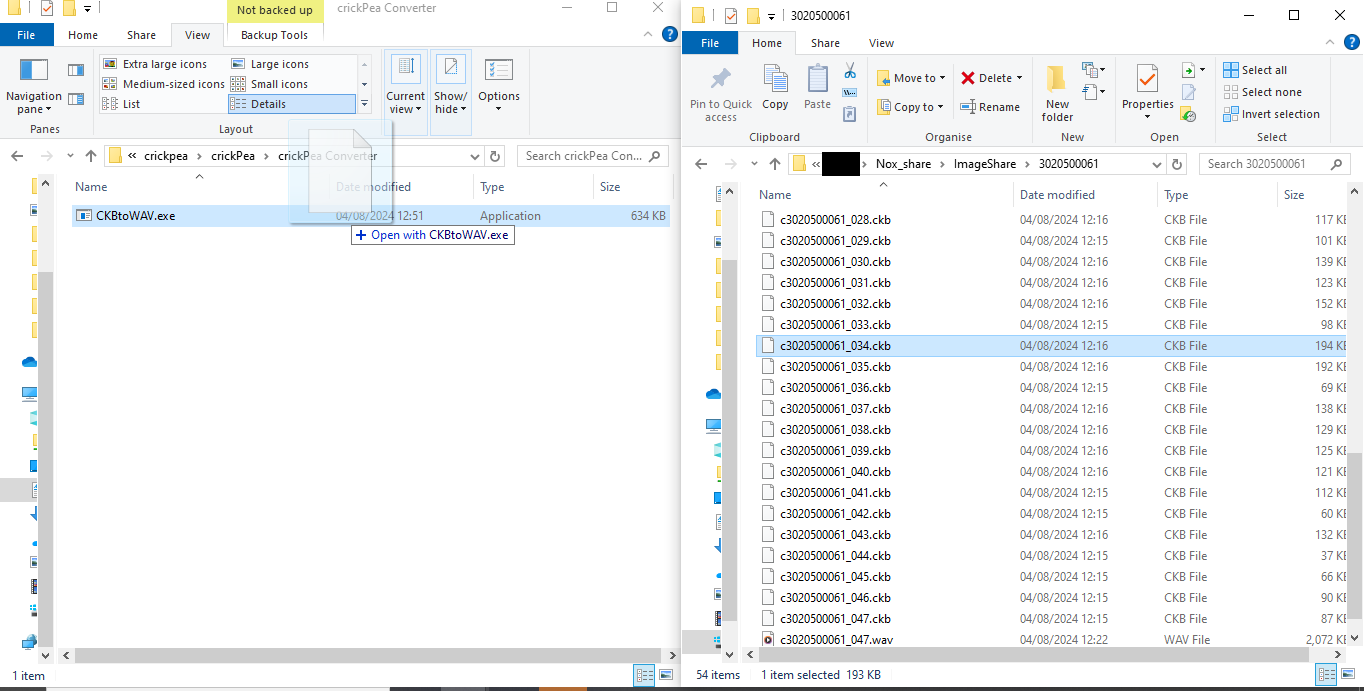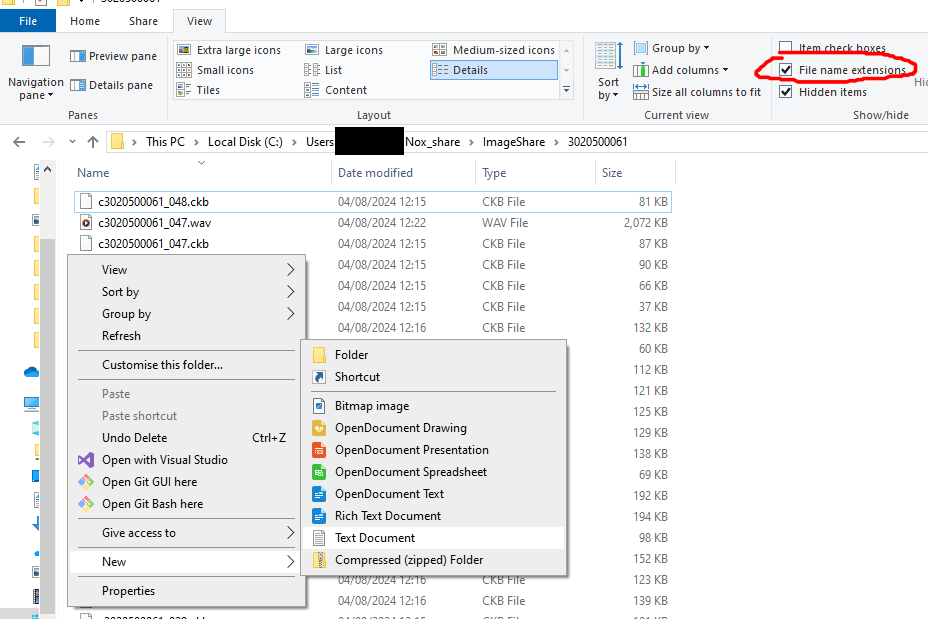Revue Starlight Re:Live Audio Extraction Tutorial
Tools Needed
Windows PC
Rooted Android Emulator or Device (This tutorial uses Nox)
Android File Explorer that can access root (I'm using Mixplorer)
Re:Live!
.cks Conversion Tool
Android Setup
Make sure your device is rooted. In Nox you can set the device to root in settings.
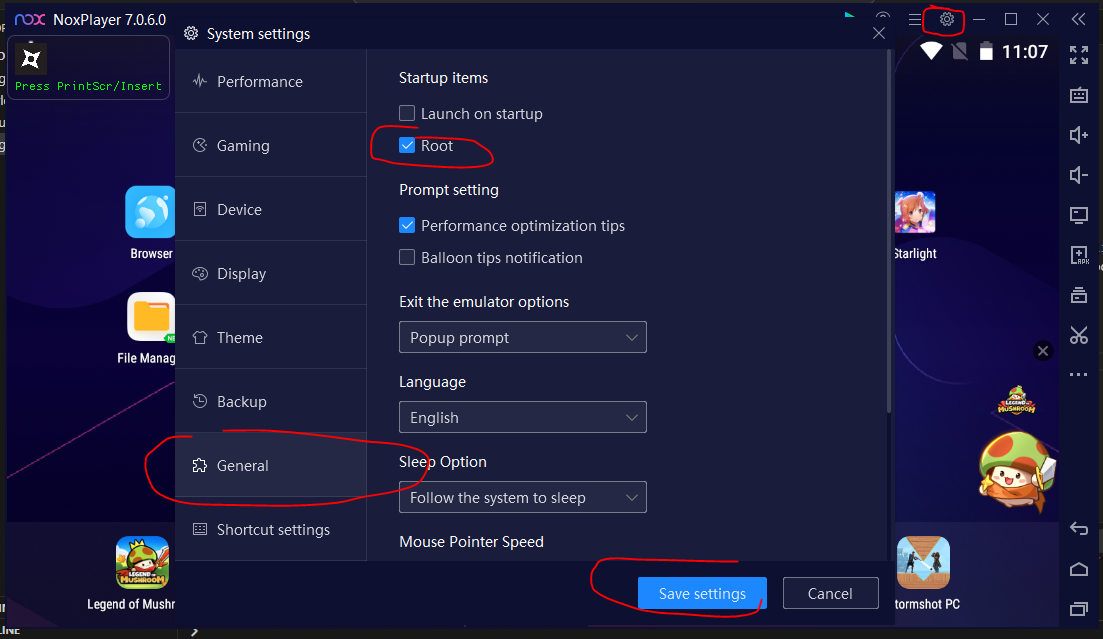
Open the file explorer, it should ask for superuser access. If not your emulator is not rooted.
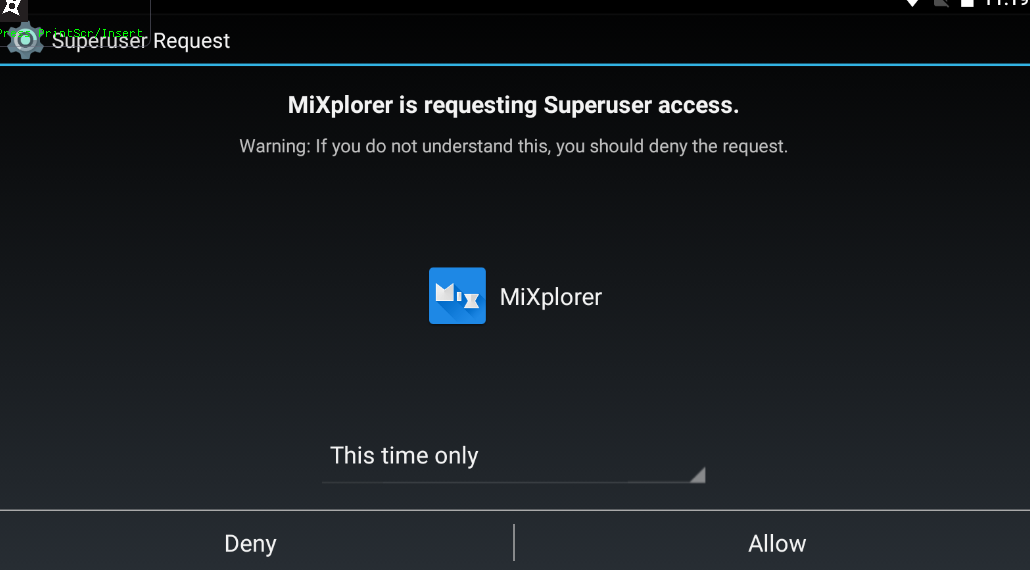
Set the permissions to remember choice forever, so you don't need to repeatedly allow access.
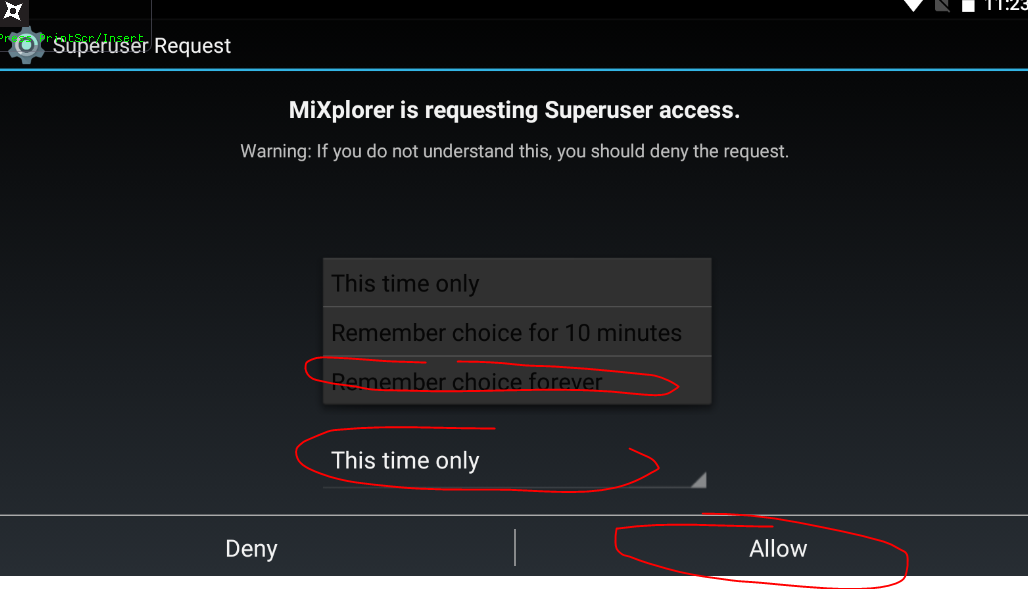
Allow any other permissions it asks for, we'll then come back to the explorer once we have the audio files we want to export.
Download Audio In Re:Live
In starira find whatever story etc. you want and click with voices. If it doesn't prompt that, then great you already have the files downloaded!
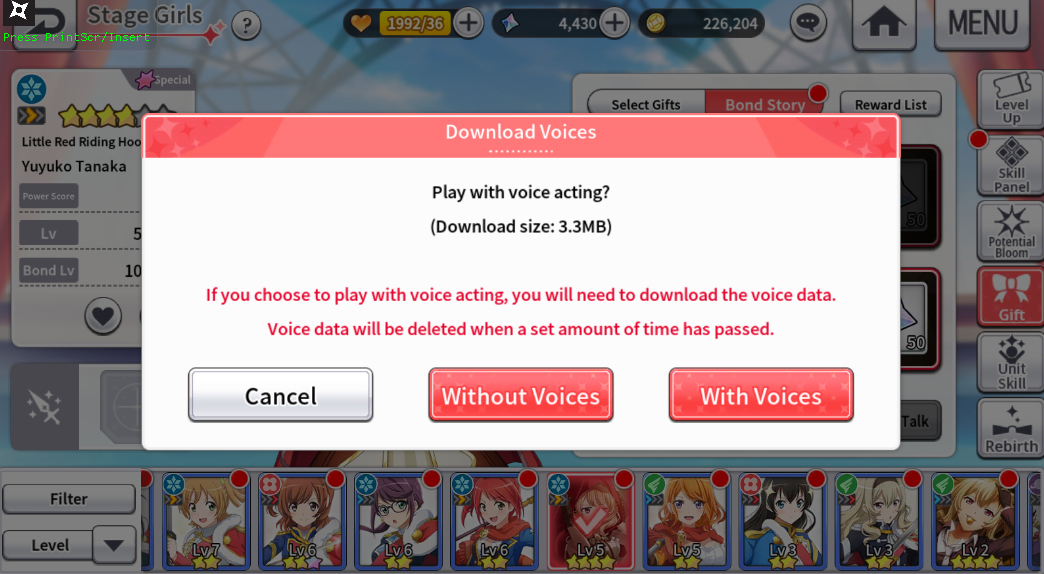
Once you've downloaded all the audio you want, head back to the file explorer.
Navigate to the Re:Live data folder
Click the 3 lines in the top left corner and select Root
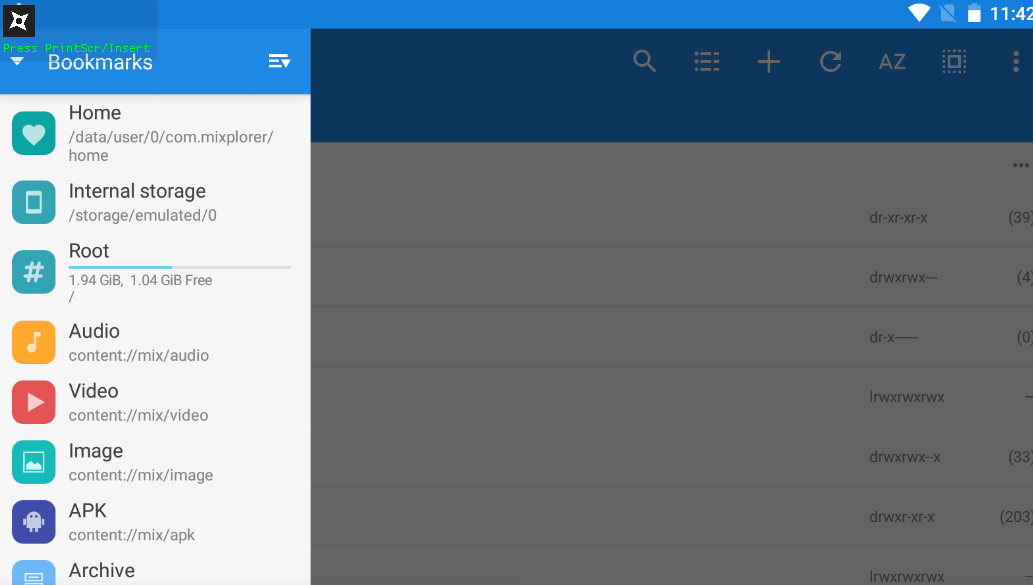
Voice data for the main story/events/bond stories can be found at: data/user/0/jp.co.atm.smile(.ww)/files/download/dlc/res/scenario/voice
Each folder here represents a story/event/bond story id, if you are looking for a specific one you can open the story on karthuria and take note of the id in the url.
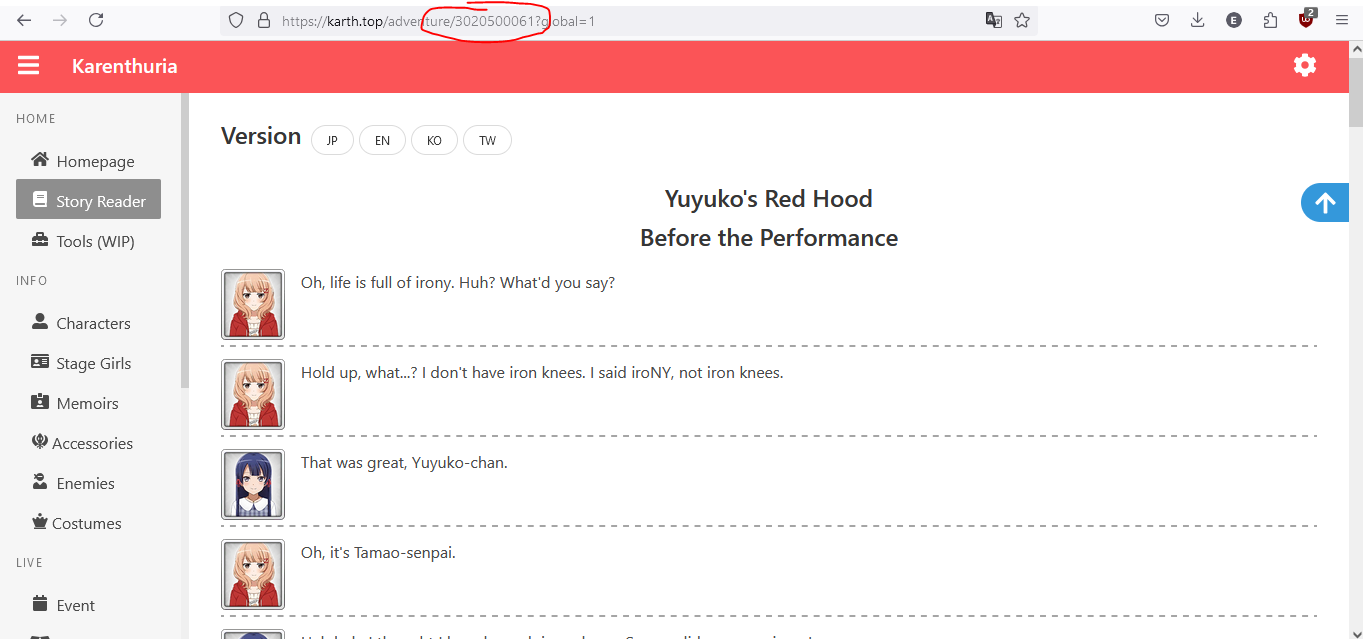
Copy the Files
Hold down a click on the folder you want, (or do it on the voice folder if you want everything) and click the copy button.
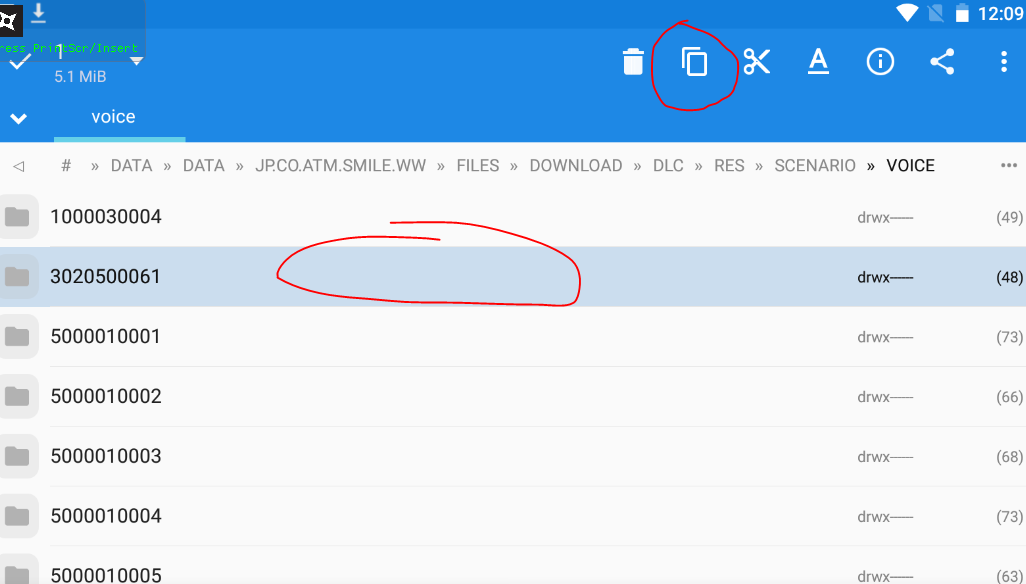
Like before navigate to root then sdcard/Pictures. Click the clipboard then the task to paste the folder.
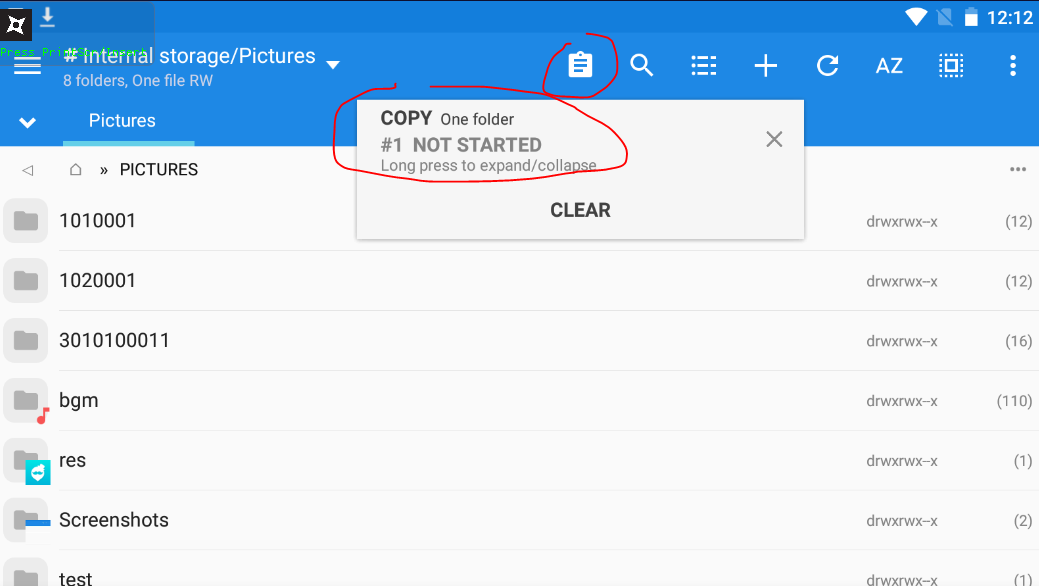
After the data has finished copying (This may take awhile...), open the ImageShare folder in windows.
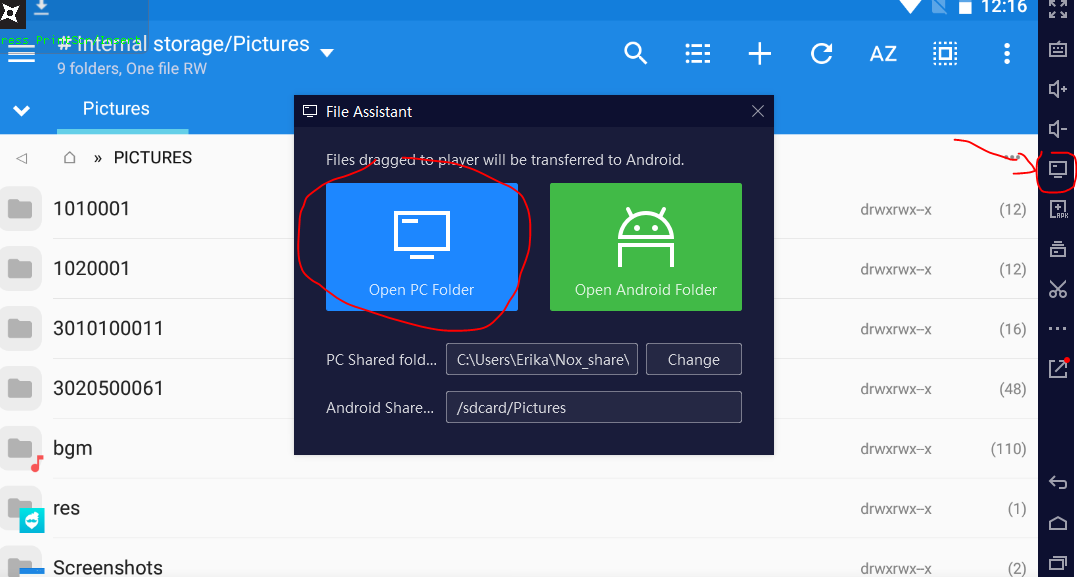
Convert the Audio
Audio in re:live are stored as .cks which are pretty unusable to us. So we need to convert them.
Download the conversion tool if you haven't already and extract the files from the zip.
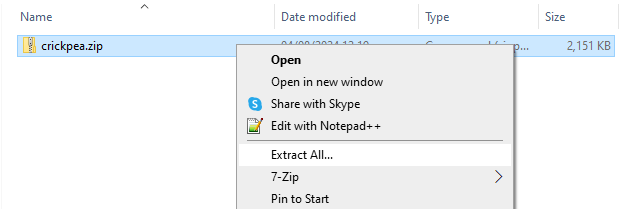
Now either you can extract each file individually by dragging the audio file onto CKBtoWAV.exe
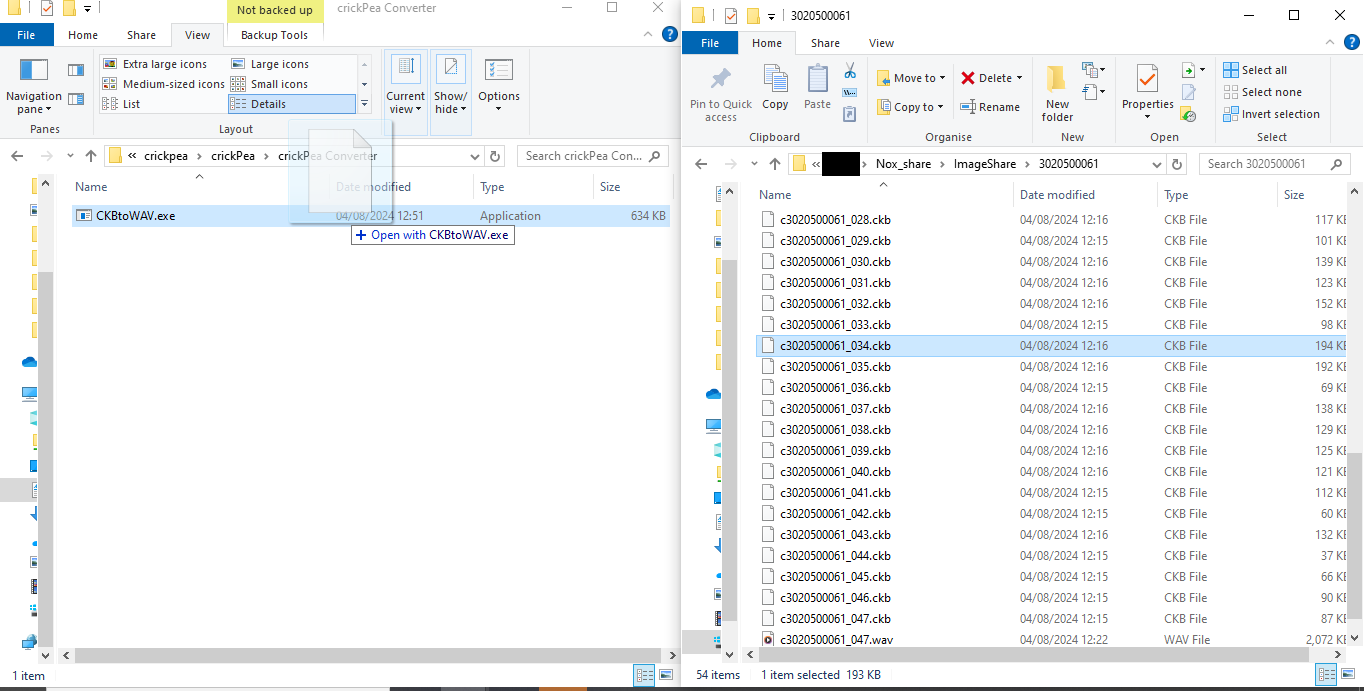
Or you can create a windows batch file to extract every item in a folder.
Extraction Batch File
In the folder with the audio files create a new batch file. (Make sure File Extensions are ticked in View)
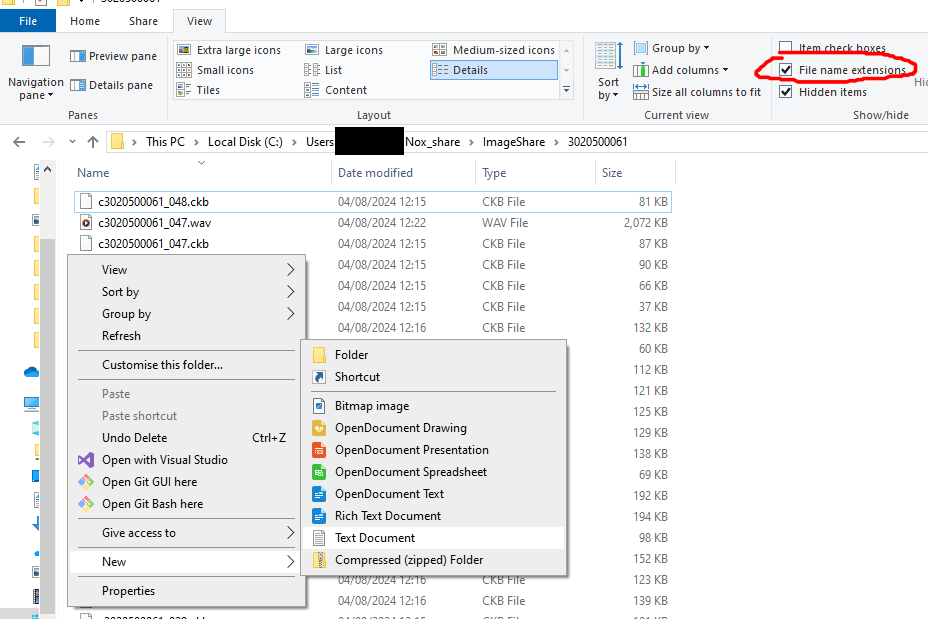
Rename the text file to a .bat

Right click the file and click edit. It should open in notepad. Paste the following code.
FOR %%I in (*.ckb*) DO "[PATH TO CK TOOL ON YOUR COMPUTER]" extract %%I
See below for how it should look.

Save the file and double click to run, it should convert all the .ckb to .wav files.